How to activate Compact OS feature in windows?
Compact OS lets you install the operating system files on your machine as compressed files. Compact OS is supported on both types of devices whether it is UEFI-based or BIOS-based.
Introduction
SSDs bring many advantages, not least a quicker startup, but rather their expense per gigabyte is as yet far higher than their hard drive partners. Subsequently, numerous people nowadays run Windows 10 from a little SSD or even MicroSD, leaving them barely adequate room to squeeze by. For the individuals who are truly battling, Compact OS can let loose space in Windows 10 without significant disadvantages.
Windows 10 and 11 comes along with features to save your disk space and optimize your image.
- Compact OS allows you to run the operating system from compressed files.
- Single-instancing helps you to run your pre-loaded Windows desktop applications in compressed files.
If you are running Compact OS on your machine and when you update Windows, it can replace or remove individual files as needed to help maintain the drive footprint size over time. From a technical viewpoint, Compact OS can be understood as a replacement for WIMBoot offering similar advantages. You can still use WIMBoot, but the new mechanism of Compact OS is far easier to set up.
It’s worth noting that this guide focuses on using Compact OS on a computer already running Windows 10, but you can also use this tool to deploy a compressed installation of Windows 10 on new devices. The whole interaction just requires a moment.
- Open Command Prompt as admin.
- Press the “Start” button and type “cmd”.
- Right-click the “Command Prompt” entry and choose “Run as administrator”.
Check Your Compact OS Status
In command prompt, type
compact /compactos:query
Press “Enter” to run the command.
The system will most likely return one of three messages:
- The system is not in the Compact state. It will remain in this state unless an administrator changes it.
- The system is in the Compact state. It will remain in this state unless an administrator changes it.
- The system is not in the Compact state but may become compact as needed.
If you see the first message, continue to the next step. If it is in the compact state, you will have to go to step 5 to disable it. If the message returned is same as the third one, you can leave it or compress/uncompress based on your requirements.
Free up Disk Space in Windows 10 by Enabling Compact OS
You can compress Windows 10 OS binaries with the following command:
compact /compactos:always
You will have to wait for the process to finish to go to the final step.
Uncompress Windows 10 by disabling Compact OS
You can disable compact Windows with
compact /compactos:never
. As it may take a while to complete this process, you will have to wait on the command window before closing it.
Check Your Free Disk Space
If you want to check how much free disk space you have on your C:\ drive with and without Compact OS being active, you can type dir in the same command prompt window.
















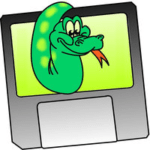









I found this blog very informative. keep up the good work.